Taiko-san Daijiro 2


You need to use iTunes to transfer Taiko Sanjiro's music file (.tja).
To transfer the music file from your computer, connect your iPhone or iPad to iTunes and copy the music file (.tja) to the "Documents" folder of Taiko-san Daijiro 2.
Please visit Apple's support page for detailed instructions on sending files.
https://support.apple.com/en-us/HT201301
All songs transferred will be in the "Uncategorized" genre. You can use the in-app file management tool to sort by genre.
1.Use Safari to download Taiko Sanjiro's score. (Only zip format with tja and audio data is supported)
2.After downloading, press the arrow button on the top right to select the file. (*1,*2)<3. Select a file and press and hold it. (*3)
4. Select Share from the menu. (*4)
5. Select "Other" and choose "Taiko-san Daijiro 2" to open from the list. (*5,*6)
6. "Taiko-san Daijiro 2" will start and the song will start.
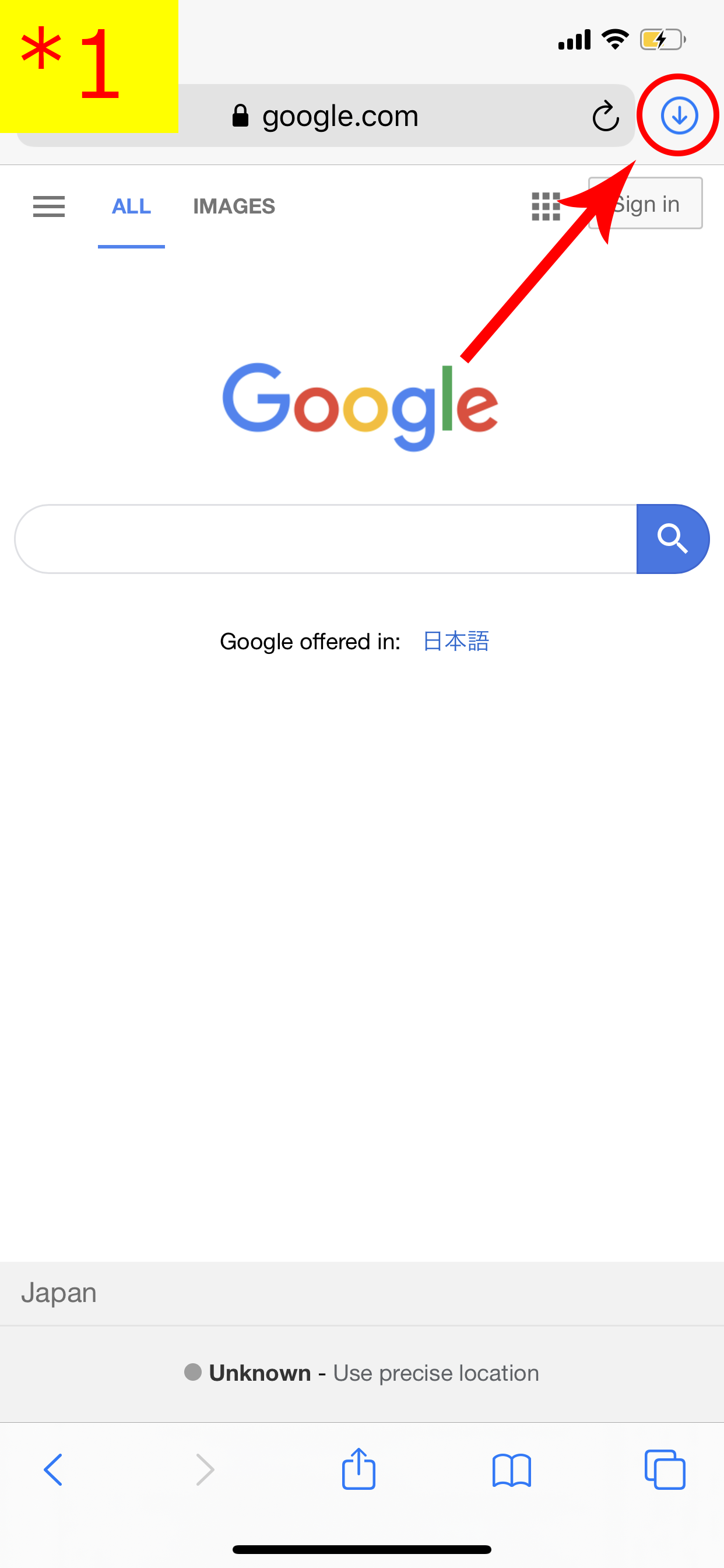
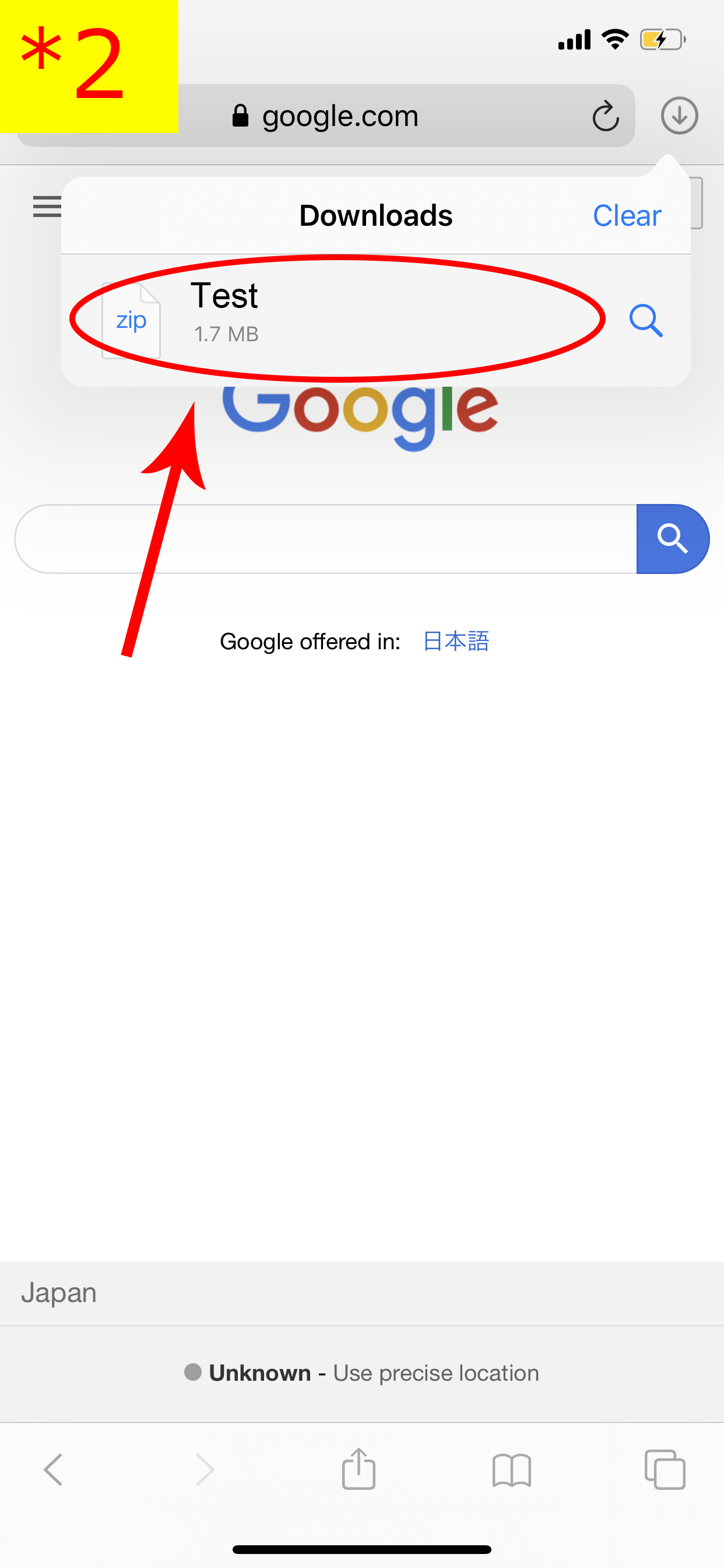
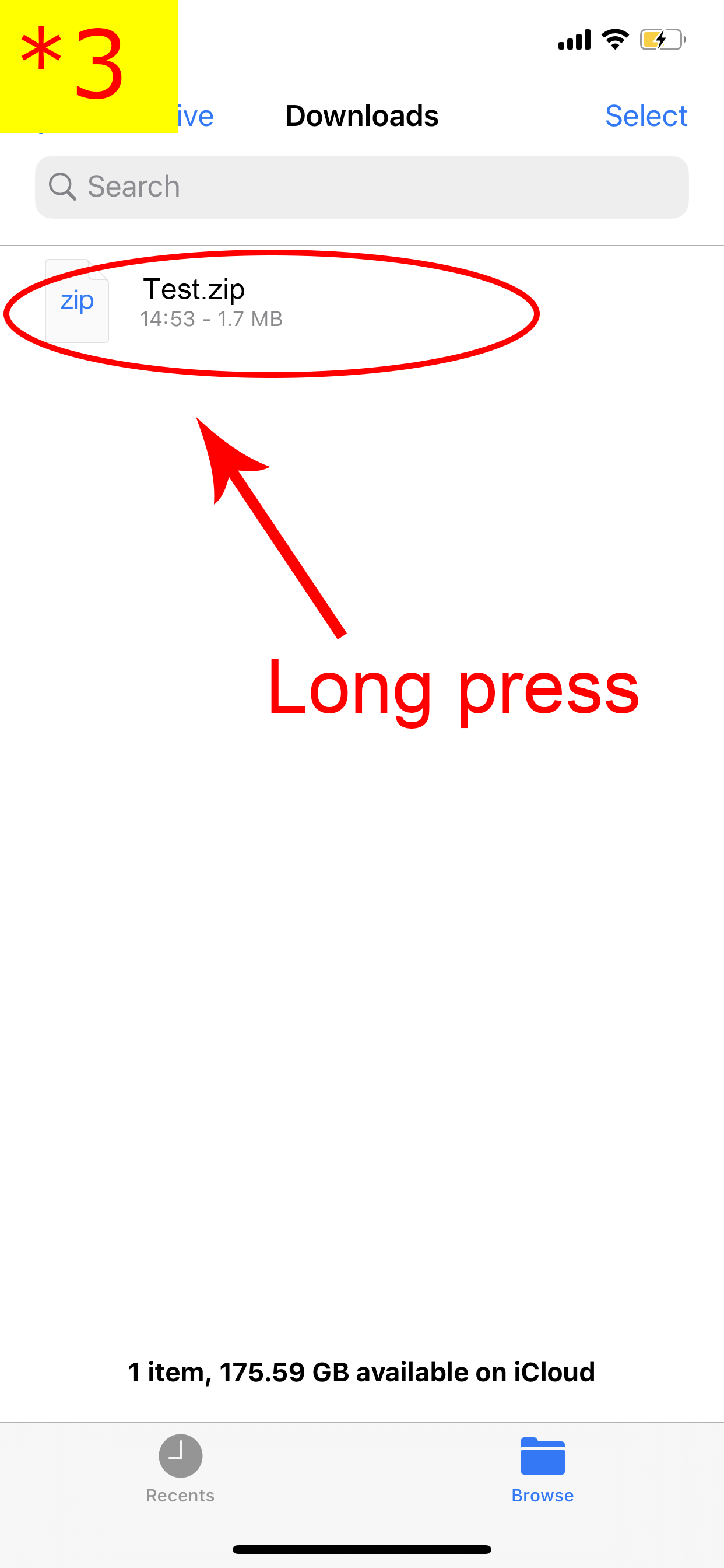
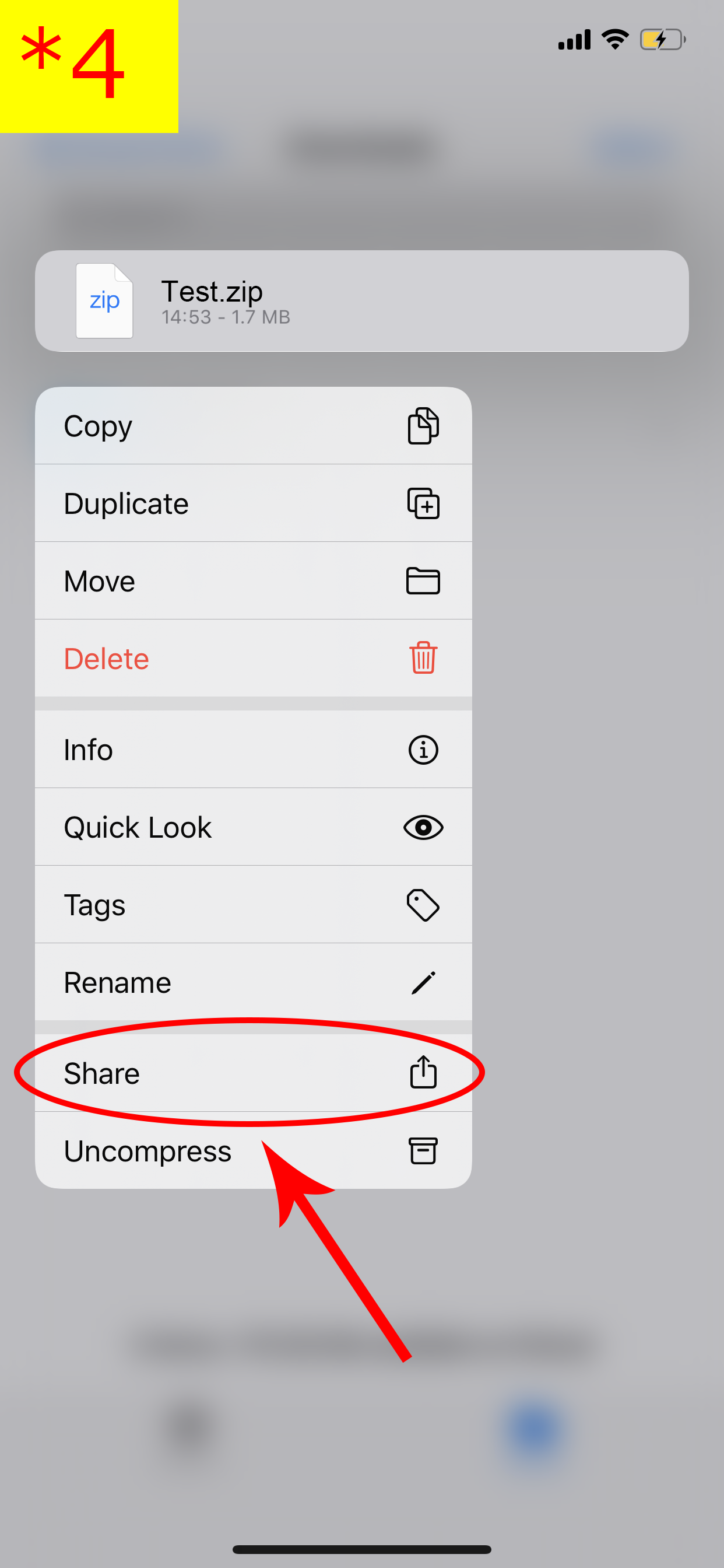
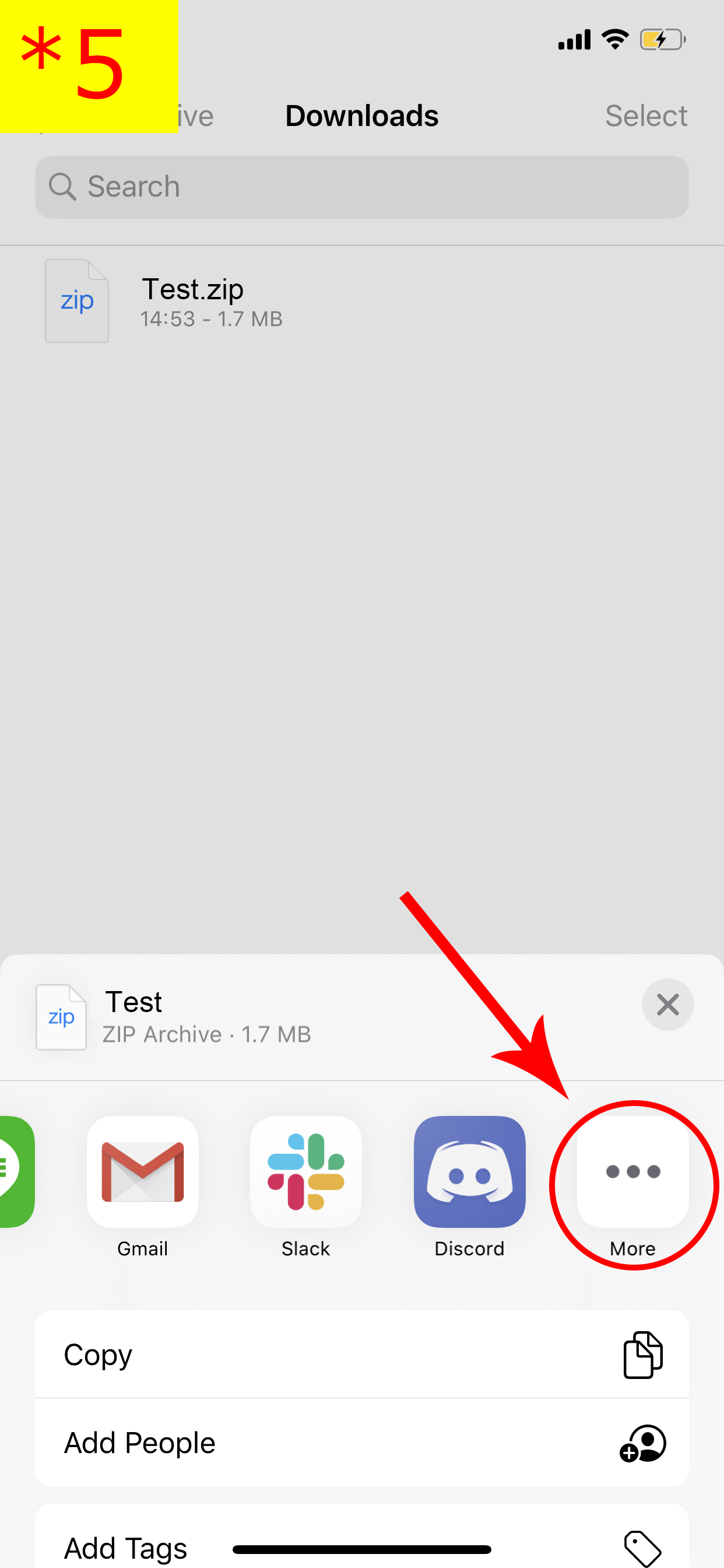
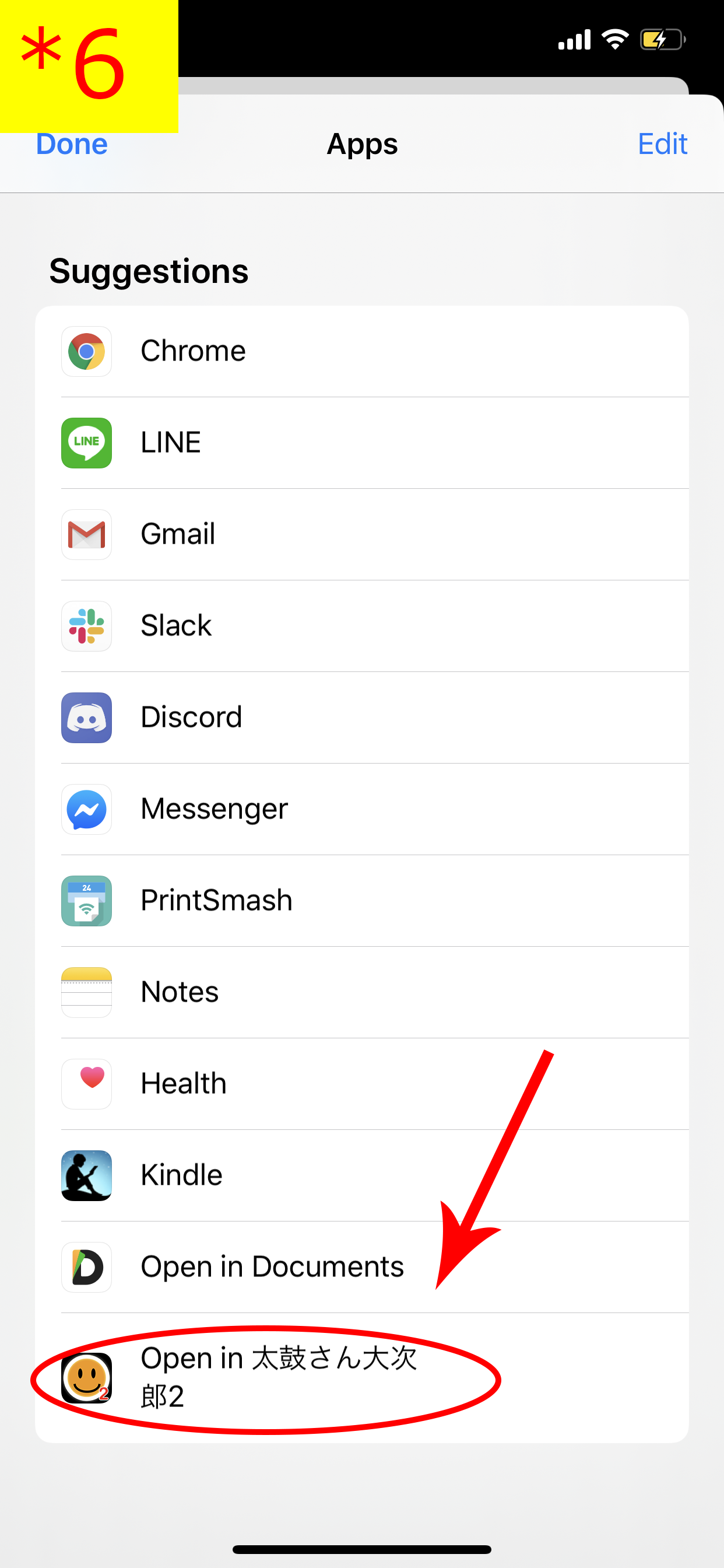
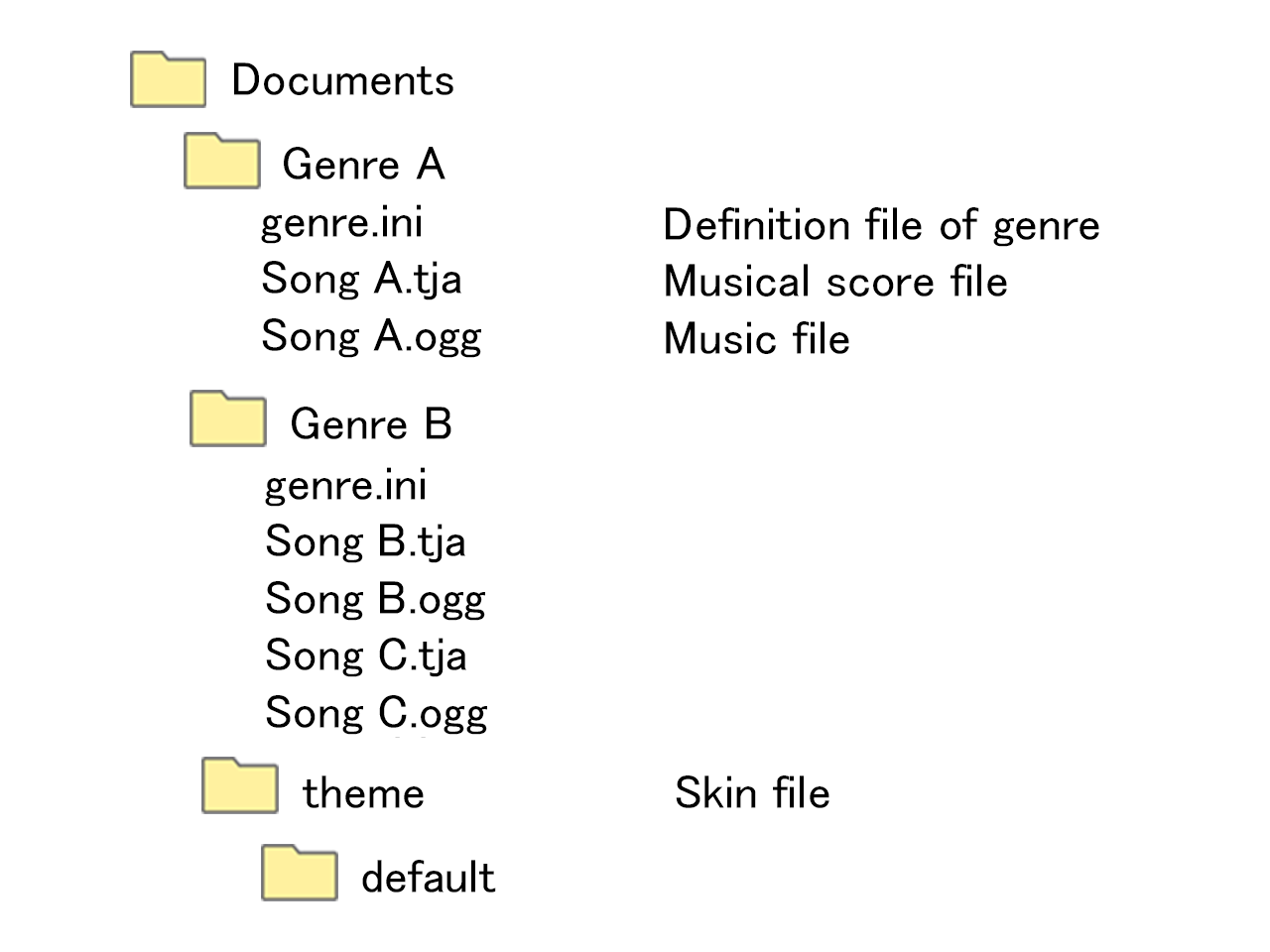
The supported formats for songs are mp3, m4a and wav. ogg is not supported because it cannot be played in IOS.
OGG converts to M4A at runtime, but it doesn't delete the original OGG file, so it takes up a lot of space.
Create a subfolder under the "Documents" folder.
If you put "genre.ini" in each sub-folder, it becomes a folder for each genre.
If genre.ini is not in the folder, it is not recognized as a genre folder and goes into the genre called "Uncategorized".
Format of the genre.ini
Example)
[Genre]
GenreName="Name of Genre"
GenreColor=#ff66ff
FontColor=#ffffff
The skin can be changed in Documents/theme/default.
*The skin is in the format of the PC version "Taiko-san Jiro 2".
*The format of "Taiko-san Jiro", which is not "Taiko-san Jiro 2", is not supported.
Basically, the specifications are the same as in Taiko-san Jiro 2.
The following is an expanded instruction for Taiko-san Daijiro 2
Write the following in the theme cvs, TAIKO_1~4 is small, medium, large, and extra large
Example)
#PARTS,TAIKO_1,img/taiko01.png
#PARTS,TAIKO_2,img/taiko02.png
#PARTS,TAIKO_3,img/taiko03.png
#PARTS,TAIKO_4,img/taiko04.png
Combo characters (LARGE is after 100 combos),,filename,x,y,,,,
Example)
#PARTS,STRING_COMBO,img/combo1.png,,,,,
#PARTS,STRING_COMBO_LARGE,img/combo2.png,,,,,
*If you do not specify x, y, it will be displayed under NUMBER_COMBO, STRING_COMBO_LARGE
continuous strokes,,filename,x,y,drawing width,(unused),number of horizontal squares,number of vertical squares
↑I'm going to use the unused part of the uplink.
Blank:As usual
1:Right-aligned
2:Left-aligned
3:Centered
#PARTS,NUMBER_ROLL,img/font_m.png,390,100,,3,12,7
#PARTS,NUMBER_BURST,img/font_L.png,525,130,,3,12,7
Song title,,Font name,x,y,(unused),Font size,Dot thickness,Borders,Borders,Borders Red,Borders Green,Borders Blue,Borders Alpha
↑I'm going to use it because there's a vacancy at the top (unused)
Blank:As usual
1:Right-aligned
2:Left-aligned
3:Centered
e.g.) Right-aligned in the result
#FONT,RESULT_SONGTITLE,font.ttf,1220,38,1,43,2,4
This is not the drawing order of Jiro 2, so it is an extended instruction
RUNNER's drawing order is lower than MTAIKO
#EXTENSION,ORDER_RUNNER_TOLOWER
This is the first time you have ever used a gauge to draw a single line.
#EXTENSION,ORDER_GAUGE_TOLOWER
The following table shows the drawing order of COURSESYMBOL above MTAIKO
#EXTENSION,ORDER_COURSESYMBOL_TOUPPER
BALLOON_COMBO will be displayed for every 100 combos
#EXTENSION,BALLOON_COMBO_100
Write the following in the cvs of the theme
Example)
#PARTS,PAUSE,img/pause.png
Write the following in the default.csv, do not draw a black belt with 0
(The in-app settings are also ignored)
#LETTEBOX,0
Write the following in the cvs of the theme
Example)
#PARTS,LETTERBOX_L,img/letter_box_l.png
#PARTS,LETTERBOX_R,img/letter_box_r.png
・Add '#LETTEBOX,0' to default.csv
・Set LETTERBOX_L and LETTERBOX_R in single.csv and set the image of 16:9 or more(140x720)
・Set SONGSELECT_BG in songselect.csv to 16:9 or more(1560x720)
・Set RESULT_BG_CLEAR and RESULT_BG_FAILURE in the result.csv to a 16:9 or larger image (1560x720)
・If the result.csv RESULT_BLIND is set to 16:9 or higher (1560x720, 16:9 images are stretched)
* The numbers in parentheses match the horizontal size of iPhone X when making with 1280x720 resolution.
Add the NUMBER_COMBO_XLARGE
Example)
#PARTS,NUMBER_COMBO,img/combonumber.png,,,,,10,1
#PARTS,NUMBER_COMBO_LARGE,img/combonumber_l.png,,,,,10,1
#PARTS,NUMBER_COMBO_XLARGE,img/combonumber_xl.png,,,,,10,1
Example) 10 combo, 50 combo, 100 combo to switch
#EXTENSION,COMBO_COUNT,10,50,100
Example.)
#PARTS,COMBO_EFFECT,img/comboeffect.png
#EXTENSION,COMBO_EFFECT,right X,right Y,right Y-axis travel, center X,center Y,center Y-axis travel, left X,left Y,left Y-axis travel
Default)
#EXTENSION,COMBO_EFFECT,-8,-8,11, 0,0,11, 11,-12,11
(shown above in 8 pixels)
#EXTENSION,COMBO_EFFECT,-8,0,11, 0,8,11, 11,-4,11
CHAOS
Title "School Load"
Composition:Toshiyuki Azuma
http://azu-soundworks.net/
Score creation: MIRION
http://ux.getuploader.com/mtjs36429/